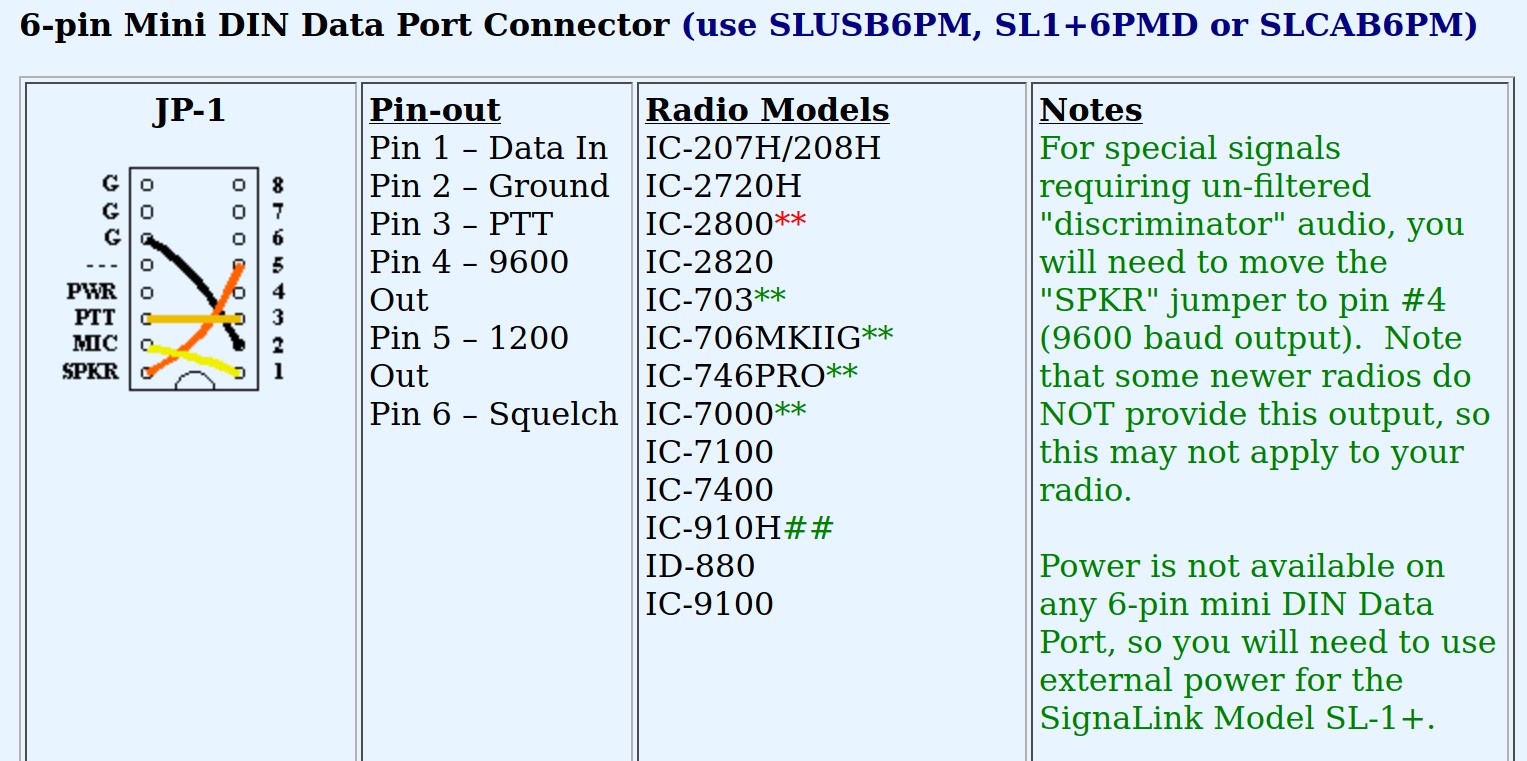Main menu
You are here
SignaLink
[last updated: 2020-01-12]
ham radio home page
-----
WinLink home
-----
- General Info:
- This is a "sound card modem"
It gets powered through the USB connection to your computer - Software available: (link 22) tigertronics.com
Best guess, these are what SignaLink mfr refers to as "communication programs"
Several linux programs are available.
Of note is (link 53) HFTERM, capable of Pactor 1 (transmit & receive)
MultiMon is also listed as linux-compatible, and AX25-capable, but link to software may be broke. - Capable of 1200 or 9600 baud
Sampling rate up to 48kHz - Several models available, $100 - $150
SignaLink mfr page lists 3 models that are compatible with my IC-7000. I'll use:- USB interface: SLUSB6PM (DATA)
cable: SLCAB6PM (DATA)
jumper module: declined - Per mfr pdf, the SignaLink "supports all digital modes, including PSK31, JT65, WINMOR and EchoLink"
- (link 23) good troubleshooting guide
- Setup/Installation/Connection:
- From Mfr's Instructions:
- Install jumpers inside unit to configure for your particular radio (IC-7000)
- open front of case:
Do not remove knobs
Remove 4 allen-head screws - slide case to the rear and front panel to the front
the front panel and attached circuit board will slide out of the case - pre-bend jumpers into "U" shape
use needle-nose pliers to insert them into JP1 as required for your radio
when all of them are inserted, double-check your work with the desired configuration - insert pcb into bottom-most side-slots of the case
slide pcb into case, ensure back panel connectors are properly seated
attach and secure front panel screws
- open front of case:
- Connect to radio
- Connect to computer:
First plug USB-A end of cable into computer,
then plug USB-C end into SignaLink
Driver installation will automatically start
[no visible indication this happened on my Linux tower...] - "You will need a communication program ..."
Most popular programs are available on mfr's website (link...) - "Configure Windows and the communication program..."
- Verify radio is set up properly
- Ready to get on the air
- [all in all a bit too sketchy for me to figure out exactly what to do next...]
- Detecting/Selecting:
- On linux tower:
When USB cable is connected (even if SignaLink power button is off)
$ lsusb ... will have this new line added to its list of devices:
Bus 003 Device 013: ID 08bb:29c6 Texas Instruments PCM2906C Audio CODEC
$ arecord -l ... will likewise show SignaLink present with:
card 2: CODEC [USB AUDIO CODEC], device 0: USB Audio [USB Audio]
Further:
right-click "speaker" icon in bottom menu bar shows
"output device" > with "Analog Output: PCM2906C Audio Codec"
Further:
the tower automatically selects the SignaLink as default sound output device - dmesg | grep tty ... also gives info, and specifically, the last item returned will be the device you most recently plugged in
- when SignaLink is plugged in,
$ ls /sys/bus/usb/devices ... adds these lines:- 3-2
3-2:1.0
3-2:1.1
3-2:1.2
3-2:1.3Or at least it did a couple of times, though now I can't repeat it ...
--------------
- On linux tower:
- Notes from ...???:
- Set the RX and TX knobs on the SignaLink to the halfway position (straight up), and set the DLY knob to full counterclockwise (minimum delay).You may have to adjust the receive and transmit levels later (see below for details).
- It is recommended that ferrite beads (RF chokes) be placed on both ends of the SignaLink cables. It’s also a good idea to use a Radio Works choke on your antenna feed line to keep RF out of your shack.
- After you connect the SignaLink to your computer, you will see a new soundcard listed in your hardware. Be certain to follow the SignaLink set up for the Windows operating system by following the manual that describes the procedure. It is critical that you set certain Windows volume levels, which are specifically described, to a maximum volume in order to trigger the VOX in the SignaLink, and allow transmission. Even if your radio does not use the Signalink VOX, suchmaximum levels are necessary.
--------------
.
.
.
eof