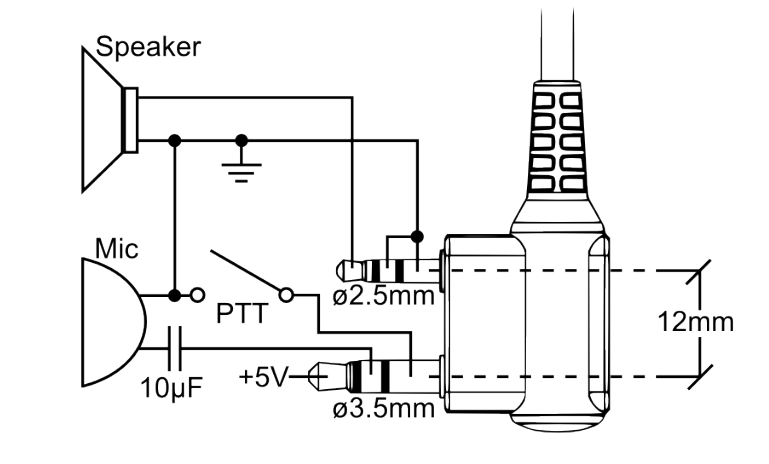Main menu
You are here
Baofeng
[last updated: 2022-06-23]
ham radio home page
ham radio Equipment
Using Baofeng as a Fox
Baofeng Programming
See Links at bottom of this page:
-----
- UV-5R is a very inexpensive ($30 incl shipping) HT radio ("Handie Talkie", ie. hand-held radio)
Output power: 5w on high output, 1w on low output
At this time (Aug 2020) I have two of them (#1 Jun-2020 from Amazon, and #2 from where/when?)- UV-5R - #1:
Firmware: BFB298
For a time, the squelch did not work right. That is, even if I set it to 0 in menu, it remained squelched.
However on checking some months later, now it works again. BFM.
But now there's a new problem:- In "frequency mode", which I assumed implies simplex, keying PTT shifts transmit freq as if there's an offset programmed.
I did a factory reset (param 40) and that fixed it. - UV-5R - #2:
Firmware: BFB298
Squelch is OK: it programs and operates correctly, however after setting squelch to 0,
you must chunk the Monitor button (lowest on left side) to get it to "take"
- UV-5R - #1:
- Firmware:
Power off. Press and hold the "3" key. Power on.
Firmware version will be displayed for about 2 seconds - Battery:
The UV5R has a 7.4 volt battery. The standard charger supplies 8.4 volt during the charge cycle.
At 5.9 volts, the UV5R announces a 'Low Voltage' warning. - GT-3TP is an 8w version from the estate of Colin Zylka.
---------------------------------------------------------------- - Gotcha: The little rubber key pads sometimes get stuck in the sides of their cutouts, leaving them continuously pressed.
If you press a key and nothing happens, inspect other recently-pressed keys to see if any are stuck.
On my radios, the <VFO/MR> key often sticks.
---------------------------------------------------------------- - Operation Overview:
- Two modes: "Channel mode" and "Frequency mode."
Turn power on, and hear a voice, which will tell you which mode you're in.- It will be whichever mode you were in when you last turned off the power.
- In Channel mode, there will be a tiny number at the far right of both (A & B) frequency lines of the LCD display showing the channel number that each frequency is on.
- If there is no voice, or if it's in a language foreign to you, see (go to:) Programming page for instructions for turning the voice on or off, and selecting your desired language (parameter: 14).
- Press <VFO/MR> button to switch modes.
- The LCD screen has two lines - "upper" and "lower". To the left of one of them will be a little mark indicating which frequency is "active" for receiving and transmitting.
Press the <A/B> key to switch between them.
All programming must be done with the upper frequency active. - Enter a frequency to transmit and receive:
- In Frequency Mode, enter your desired frequency by entering 6 digits from the keypad.
Frequency will be displayed in MHz, "000.000", however you do Not enter the decimal point, just 6 digits. - The frequency will be active immediately after pressing the last (6th) key.
- The frequency will be entered into whichever LCD display line (upper or lower) is active.
- If you get a "cancel" error, then you entered an invalid frequency (outside range of 130.000 - 519.998 MHz)
- Adjust Frequency:
Press up or down arrow keys.
With each arrow key press, frequency will be adjusted whatever amount is programmed into Step-Size (parameter: 1)
- In Frequency Mode, enter your desired frequency by entering 6 digits from the keypad.
- Recall/select a pre-programmed/saved channel:
- In Channel Mode, press the up or down arrows to scroll through the list of programmed channels.
This will only display channels that have been programmed.
If you have done a reset to factory defaults (see Programming page), only channels 0 and 127 will be programmed. - OR - In Channel Mode, enter your desired channel number by entering 3 digits on the keypad.
If you enter a channel that is not programmed, nothing will change, nor will you get a voice message. - In either case (arrow keys or entering channel number), the selected channel will be immediately active.
- In Channel Mode, press the up or down arrows to scroll through the list of programmed channels.
----------------------------------------------------------------
- Two modes: "Channel mode" and "Frequency mode."
- (go to:) Programming Channels and Parameters:
---------------------------------------------------------------- - Misc:
- press orange Call button on side to listen to FM radio
- tone scanning:
Tuning a channel and go to [MENU] - 11 - [MENU] - [* SCAN]
On newer firmware you need to set R-CTCS or R-DCS to something other than OFF. So to scan for CTCSS tones on newer firmware: [MENU] [1] [1] [MENU] [▲] [MENU] [MENU] [* SCAN]
----------------------------------------------------------------
- Links:
----------------------------------------------------------------
.
.
.
eof