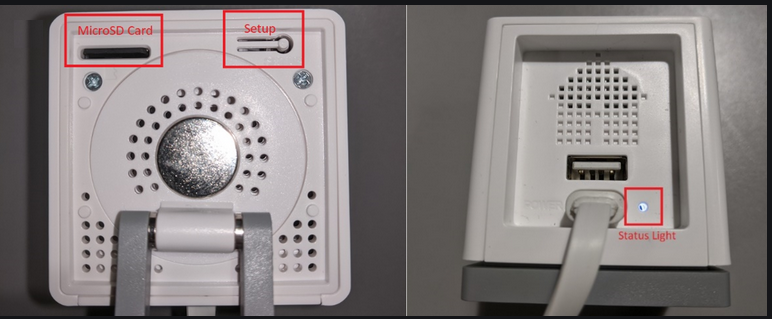Main menu
You are here
Wyze Camera V2
[last updated: 2021-05-07]
go to: camera modules
-----
This page very rough and in development ...
---------------------------------------------------------------------------------------------------------------------------------
- What I did:
- Downloaded firmware zip from Wyze
(link to:) Wyze Download page
Un-zip, then copy demo.bin onto new 16gb SD card - (Just as a test...) With no SD card, powered on, yellow LED on solid
After 20 sec, blue & yellow flash alternately - Turn off power. Insert SD card
- Hold setup button, connect power, maintain holding setup button ~5 sec until LED goes solid blue, release setup button
After about 30 sec, blue & yellow LED's come on together and blink every 2 sec. - Power down, then power up, after ~ 10 sec blue & yellow LEDs blink together ~ 2 sec as before
- Open OBS-Studio
Sources > select: Video Capture Device (V4L2)
Success - OTOH:
Not sure what I'll do with it now. Firmware and intent is to use it as a webcam. Using it for security/surveillance limited by 16' max range of wired USB cable...
--------------------------------------------------------------------------------
- Downloaded firmware zip from Wyze
- do more search for "wyze v2 linux"
- flash firmware to use as webcam:
(link to:) microcenter.com-
What You Need:
Wyze Labs Wyze Cam V2
A MicroSD card with the webcam firmware file on it
A standard USB Type A male to male cable to use the camera with your computer.
Note: If you already have a Wyze Cam V2 you will need to download the new Wyze firmware onto a 16GB MicroSDHC card and follow their instructions: https://support.wyzecam.com/hc/en-us/articles/360041605111 - Flash the Wyze Cam V2 Firmware:
Power off your Wyze Cam and insert the MicroSD card
Hold the setup button, then while holding the setup button, plug in the power cable, and keep holding the setup button for 3-6 seconds until the light turns solid blue, then release the button. If your finger slips off the setup button, you will have to re-do this process
Wait for 3-4 minutes. The camera will reboot and the status light will change.
Once this process is done, the status light will be flashing blue on/off. This means the firmware has successfully flashed. - from Wyze:
https://wyzelabs.zendesk.com/hc/en-us/articles/360041605111- How to flash your Wyze Cam to a webcam:
Insert the microSD card into your computer.
Download the webcam’s special firmware here.
Windows 10: Right-click on the file "V2Webcam.zip" or "PanWebcam.zip" and select Extract all to your desktop. Drag and drop the "demo.bin" file on the root directory of your microSD card.
Mac OS: Click on the file "V2Webcam.zip" or "PanWebcam.zip". Drag and drop the "demo.bin" file on the root directory of your microSD card.
Eject and remove the microSD card from your computer.
Unplug the Wyze Cam from the power source (ex. the end attached to the wall socket).
Insert your microSD card into the bottom of the camera.
Press and hold the Setup button, then plug your Wyze Cam back into the power source.
Continue holding the setup button for 3-6 seconds until the light is solid blue, then release the button.
Note: The "Solid Blue" in this case is not the same as the one normally seen on the camera. Instead, both the blue and yellow LEDs will be on at once, appearing as a lighter blue.
Wait 3-4 minutes.
The camera will reboot, and the light status will change during this time.
Once complete, the status light will flash yellow and blue at the same time (not alternating).Wyze Cam will continue to flash yellow and blue at the same time if the webcam firmware is installed properly and the camera is turned on.
To use your new webcam:Connect the USB A to A cable to the Wyze Cam USB port and the computer USB port.
In your video conference tool (ex. Zoom), change the camera source to “HD USB Camera.”
We recommend you use a different source for the speaker and microphone functions.
-
What You Need:
- Forum note:
grab a microsd card, put the openip.cam firmware on it, and voila! the camera now supports RTSP, so you can use zoneminder etc, to monitor the camera. It opens the door to many monitoring apps on many platforms. There is also Xiaomi DaFang Hacks fw to enable RTSP. Its a game changer. A 25$ camera with RTSP support. Awesome. - Forum note:
You can watch your Wyze Camera on VLC in a linux distribution. I use MX-19.
Today is Jun 27, 2020. I have a Black Wyze Camera v2 indoor camera but I have it on my AC outside as the Wyze Camera has a magnetic base and my AC is metal. I am viewing hummingbirds :grin:as they feed from my feeder.
You will need to install the WYZE app on some device such as your iphone, Ipad or Android as there is nothing for Linux. Then set up your camera and make sure it is working.
You do need to install the RTSP firmware to the Wyze Cam v2 first using the microcard.
Following the directions in one of these posts to do it and you will need to then go to your Wyze App, bring up the camera and go to Settings, then go to Advanced Settings and turn on RTSP support. Then put in a name and password (make them short!), it will then generate a URL (very long which will have your username and password co-joined, plus the 198.0.0.222 # which is specific to your camera) for you which you can put in a text file, save the text file with a .vlc extension on your Linux Machine. Then open that text file on your linux machine with VLC and you will need to enter the User Name and Password that you had put in on the WYZE app and then you can see the wyze cam.Tested and working this day. I did have to reinstall the Wyze Camera going though the whole setup routine so it would show in the WYZE app. I think this is normal after you change the firmware.
I have two linux machines and I can watch the Wyze camera on either at the same time.
And occasional flashes on the Google Nest device. By the way, having installed the RTSP I do get the Wyze camera to work on my Google Nest on and off. Just comes on and then goes off, comes on, goes off (“Playing Smart Home Camera” is shown against a blank screen). Annoying. Hope they fix this!
- Forum note:
ot the bundle yesterday and tried to use the SDHC card they gave me but still got amber light. Plugged the memory card into a reader... First off - the file system is just regular FAT 32.
Second - what was on the card was an empty folder entitled "time_lapse"! Ugh. Deleted that and installed the unzipped "demo.bin" file.
Plugged the card into the camera, did the firmware flash instructions and...success!
It is SO much better than the old webcam I've got (a Kodak S100) as it is HD (the Kodak is VGA!) and higher light sensitivity (with the Kodak - I looked like I had a bad sunburn...more natural colors with the Wyze Cam V2). - from Amazon:
Style:Wyze Cam v2
Manufacturer Wyze Labs, Inc.
Part Number WYZEC2
Item Weight 3.53 ounces
Product Dimensions 2.2 x 2 x 2 inches
Item model number WYZEC2
Power Source Corded Electric
Warranty Description 1-year limited warranty
Additional Information
ASIN B076H3SRXG
Date First Available October 16, 2017 - from Wyze:
The Wyze Cam has two versions, v1 and v2. Wyze currently only sales v2. It is the newest updated version. The Wyze Cam v2 offers the following updates from the v1 model:Motion Tagging technology detects and highlights motion in video captured by the Wyze Cam v2.
Improved image quality: The powerful new CMOS sensor in the Wyze Cam v2 provides clearer images for both day and night vision.
The Wyze Cam v2 has higher sound quality made possible by a Class-K audio power amplifier and a new audio chip that significantly reduces TDD interference and EMI.
The Wyze Cam v2 has a matte finish instead of the glossy finish of the original Wyze Cam to reduce reflection.
.
.
.
eof