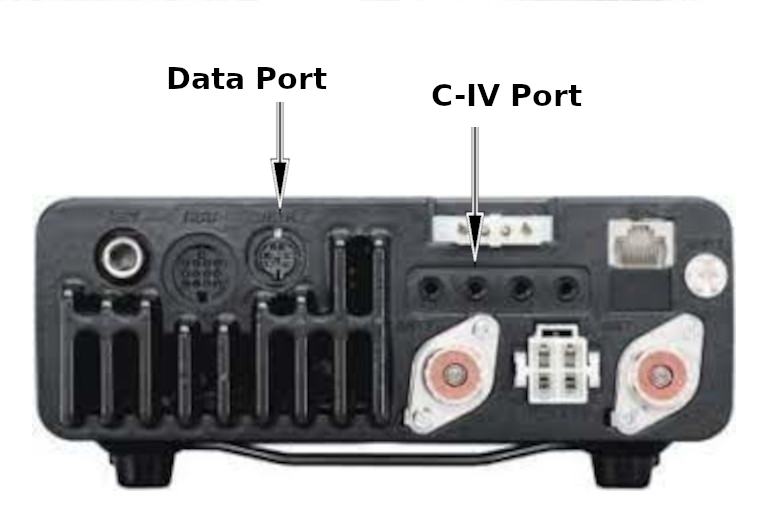Main menu
You are here
Ham radio: Fldigi
[last updated: 2024-10-05]
ham radio home page
SignaLink USB
Install Fldigi on rPi
-----
- ... this is for using FLDIGI on a Linux PC ...
Recall this is "Software Digital", and the Fldigi is a program that you load onto the PC so it can talk to your radio.
-----------------------------------------------------------------------
- Fldigi ("Fast, Light, Digital") is a stand-alone program that allows you to communicate with several digital modes.
It's free, open-source, and available for Windows, Mac, and Linux OS.
It uses the computer's sound card or external sound card as a digital modem for encoding and decoding digital communication protocols. - You need a custom cable designed for your radio, to connect to your PC.
The PC connection is almost always USB-A, however the radio connection is different with different models and manufacturers.- For my Icom-7000, I got a cable from:
(link to:) BlueMax49ers.com- "ICOM IC-7000 USB FTDI CT-17 CI-V CAT Programming Cable"
- Connect things together:
- There will be two cables coming out of your PC:
- One will go directly to your radio to manage the PTT.
- This will be the custom cable as noted above.
- The other will go from your PC to your external soundcard.
- The signaLink requires a USB-B connector, and most often a USB-A on the other end for your PC.
- One will go directly to your radio to manage the PTT.
- Finally you'll have a cable from your external soundcard to your radio data input.
- This is also a custom cable. For my IC-7000 using a SignaLink external soundcard,
the cable has an Ethernet connector to go into the SignaLink, and the ... connector to go into the icom's data input.
-----------------------------------------------------------------------
- There will be two cables coming out of your PC:
- Install Fldigi:
easiest on my Linux PC is install from the Program Manager. - Currently (2022-05-12) installed on tower and Precision 4600: the help/about fldigi shows version 4.1.06.
Install Fldigi on rPi
----------------------------------------------------------------------- - Open/Run first steps:
- Connect everything:
- Connect SignaLink "Radio" port to IC-7000 Data port
- Plug SignaLink USB cable into PC
- When you plug the SignaLink into your PC, even if SignaLink power is off,
your PC may recognize it and will set it as your default audio output. This is a bad thing.
On my Beelink: Click the speaker icon in bottom right of your screen, click sound settings, and select Device: "Line Out built-in audio."
OTOH the rPi ... - Plug in PTT cable from radio CI-V port to PC USB port (if using one)
(This is the "Computer Interface-5", sometimes called the CAT interface) - Turn on radio
Turn on SignaLink
If Fldigi is running on your PC, close it. - Start flrig:
Configure flrig:- Config (top menu bar) --> Setup --> Transceiver
In Rig field, click drop-down and scroll to find and select your radio model.
In next field, with Update button, again click drop-down and find and select your device port, eg. /dev/ttyUSB0.
Other fields should have been set to default per your rig selection. - Everything else in config menu left at default.
- Config (top menu bar) --> Setup --> Transceiver
- Start fldigi
- You should see the waterfall cascading down
- Clicking the Tune button on Fldigi should light the PTT LED on the SignaLink, and the transmit LED on the radio.
- (this should happen even if not using a PTT cable)
- FLDIGI
Setup/configuration:- Configure -> UI -> Operator:
minimum: enter operator callsign
Save -> Close - Configure -> Soundcard -> Audio -> Devices
select port audio
Capture and Playback: select USB audio codec- If they are not listed, be sure SignaLink is connected and turned on, and you have restarted Fldigi since turning on the SignaLink.
- specify radio???
- open terminal:
- $ alsamixer
press F6; Sound Card selection should come up
arrow down to USB Audio codec and press enter
a vertical slider bar will display. if bottom says "00" then all is OK
if it says "MM" then it's muted and needs to be turned on - $ groups
this lists the groups to which the current user belongs to
If "dialout" group is not listed, add yourself to it. - $ tail /var/log/syslog -f
a few lines up from the bottom, you should see your PTT cable listed
note "attached to" which USB port (eg. ttyUSB0)- However my rPi did not have this command, so I used:
$ mesg | grep tty
to see that my PTT cable is connected as ttyUSB0
- $ alsamixer
- If using a PTT cable:
Configure -> Rigcontrol -> hamlib
Enter your radio make/model in Rig
enter the usb port address (from $ tail above) in Device
set baud rate to your radio's default speed (see your radio's manual) - Upper right of Fldigi, click both RxID and TxID
- If desired to increase height of the WF window:
Configure -> UI -> waterfall -> FFT processing
change "waterfall height in pixels"
Save -> Close config, then close and restart Fldigi - Change WF drop speed with button in bottom row, about center,
default will read "NORM"
-------------------------------------------------------------------------------- - Configure -> UI -> Operator:
- Notes:
- Fldigi talks directly to Flrig to control your radio.
WSJTx and QSSTV use Hamlib that talks to Flrig.
ONLY Flrig talks direct to the radio (via a serial port).
--------------------------------------------------------------------------------
- Fldigi talks directly to Flrig to control your radio.
- Links:
.
.
.
eof